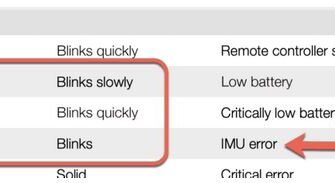Sooner or later, any drone owner is faced with firmware updates. Therefore, knowing how to update DJI Phantom 4 firmware is a very important thing. By updating firmware, you will fix software bugs and add new features to your drone. Also, what if the Phantom 4 firmware update failed? In this article, we will give you all the instructions and tips on how to make updates to the firmware for your Phantom 4. There are two ways how you can update your firmware on your DJI Phantom 4 to add new features and fix bugs.
The following methods for upgrading DJI Phantom 4 Firmware are:
- DJI Go App – (Apple IOS or Google Play)
- DJI Assistant 2 – (PC)
Firmware Update Informations For Phantom 4
By updating the DJI Phantom 4 firmware you will fix bugs and add new features to your drone. So, each firmware update is important. The DJI Phantom 4 & DJI Phantom 4 Pro have the same instructions for updating, but the version of firmware are different. Therefore, pay close attention to firmware version you download on your quadcopter model. Also the update needs to be done on both devices; on the DJI Phantom 4 & the Remote controller.
DJI Phantom 4 Firmware Proper Installation
We have already concluded that it is important to have the latest firmware update on your drone. What you still need to know is that the firmware is the critical software that allows your Phantom 4 to work properly. Therefore, download and proper installation needs to be done properly, so your drone can work smoothly.
Problems that can sometimes happen during download and installation is that the firmware file is incomplete which can cause an error on your quadcopter and you have to start the installation all over again by downloading the new version of it. If it happens that you just downloaded such a file, you will receive a “start upgrade” message, which means that you have installed an incomplete firmware file. Such errors can cause a malfunction on the drone, ie the inability to fly.
Firmware Update Drawbacks
Each new firmware version also brings some drawbacks from time to time. One of the reasons is that sometimes the newest firmware version has a bug, so it needs to be fixed, where you need to wait for a new version for update. The DJI Phantom 4 firmware update approximately takes about an 1 hour to download and install properly. Care should also be taken around the update order, where it is recommended to update the DJI Apps first, followed by the remote controller and at the end with the Phantom 4 drone.
Find a Large And Quiet Place
If you are doing a firmware update to your DJI Phantom 4 for the first time, we recommend you to find a quiet place where you will have no disturbance and a lot of space. Under no circumstances should you perform a firmware update while your drone is still flying. It is also advisable to remove the propellers before you start the firmware update.
Batteries At Least 50% Charge Before Firmware Update
Also, before you decide to do a firmware update, charge your batteries at least 50% before you start the update. (it is desirable that they are charged at 100%, both on the quadcopter and on the remote controller)
Strong Internet Connection
Make sure you have a good Internet connection before you decide to download the firmware update to your DJI Phantom 4. What you definitely don’t want is to lose your Internet connection during the download process. If it’s happens that you lose your Internet connection, download and install the firmware again. To avoid any interference during the installation process, turn on the “Airplane Mode” on your phone, so you won’t be interrupted by various applications or incoming calls. Check the strength of your internet connection to prevent the possible errors.
How To Update Phantom 4 Firmware?
The DJI Phantom 4 offers two firmware update methods. You can update your Phantom 4 using mobile device via DJI Go App or using your PC via DJI Assistant 2. Here we will describe step-by-step process how to do it correctly. When updating the latest firmware on your drone, make sure you have the latest version of the app.
- DJI Go App Version (Apple IOS or Google Play)
- DJI Assistant Version 2
After Firmware Update Check Your Settings
During the firmware update, it’s quite possible that the settings on your DJI Phantom 4 will return to factory settings. Therefore, if you have changed the settings on your drone such as maximum flight, return to home altitude, collision avoidance, etc., you must re-enter these settings manually again after you finish your firmware update.
This is a completely normal thing that happens during an update, so you should definitely pay attention to it. Remember that IMU and other drone components can also be affected by firmware update. IMU calibration is recommended after the update is done.
Calibrate IMU on Your Phantom 4
The role of the inertial measuring unit IMU (Inertial measurement unit) is to help the drone determine its position in space. Therefore, after updating the firmware, you must calibrate the IMU and compass. To calibrate your Phantom 4, launch the DJI Go app and go to the settings menu. By clicking on the icon of the quadcopter, open “Main Control Settings” and click on “Advanced Settings”, after which you need to select “Sensors” and Calibrate Compass. Do not forget that you need to carry out calibration on the street and certainly away from any electronic equipment or magnets.
Calibrate The Compass on Your Phantom 4
During the firmware update on your Phantom 4, it is necessary to calibrate the compass again so that your drone could work properly.
The DJI Phantom 4 Latest Firmware Update Version
Here is the latest firmware update verison for your Phantom 4 model. Download HERE.
How To Update DJI Phantom 4 Firmware Using DJI Assistant
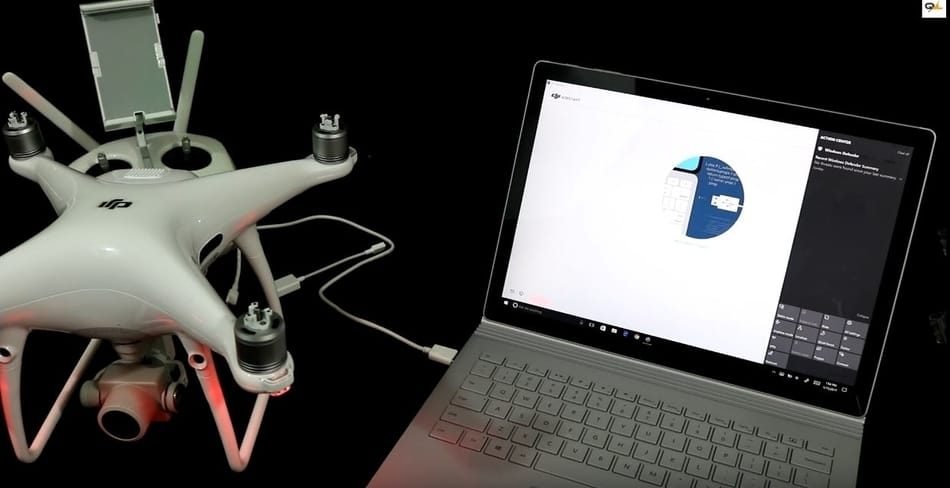
- First step is to connect the DJI Phantom 4 to a PC with a USB cable.
- Launch the DJI Assistant 2 software on your PC and click “User Login” on the top-right corner to log into your DJI account and select Phantom 4.
- Click on firmware upgrade on the left and select the firmware version to which you’d like to upgrade.
- Click “Start to upgrade” and wait for the firmware package to be downloaded. Upgrade will start automatically after the download finishes
- The whole process takes about 15 minutes.
- Make sure that PC is connected to the internet, the drone has power and do not disconnect the USB cable during the upgrade.
- After the process (upgrade) is completed, the DJI Phantom 4 will restart automatically.
The following things may occur during the upgrade process:
- The gimbal may go limp
- The indicators on the arms of aircraft may flash abnormally
- The aircraft may reboot automatically
How To Update Phantom 4 Remote Controller Firmware
To upgrade the DJI Phantom 4 controller you need to use DJI Go App software. You will receive “Firmware Requires Upgrade” notifications every time the new version is available. Below are the detailed steps required to successfully perform a Phantom 4 remote control firmware update:
- Turn on the remote controller (RC)
- Make sure the battery level is above 50% before upgrading
- Connect your remote controller and mobile device with a USB cable
- Ensure that your mobile device has access to the internet and launch the DJI GO app
- Tap the prompt and an upgrade reminder will be displayed “RC requires upgrade”
- Click “Download firmware”
- The DJI GO app will start downloading the firmware package, click “Start to Upgrade” and wait for the firmware package to be downloaded.
- The whole process takes around 5 minutes. Do not turn off the remote controller or exit the DJI GO app during the upgrade
- The DJI GO app will display “Update Successfully” after the upgrade is completed
If the upgrade fails, just restart the remote controller. The remote controller will attempt to upgrade again.
How To Update DJI Phantom 4 Firmware Using DJI Go App?

- Turn on the remote controller and the DJI Phantom 4
- Connect one end of the USB OTG cable to the aircraft, and insert the other end into the USB of the mobile device
- Launch the DJI GO App and connect to the DJI Phantom 4
- Click “Start to Upgrade” and wait for the firmware package to be downloaded. The upgrade will start automatically after the download finishes.
- During the upgrade the gimbal may go limp and the aircraft may reboot automatically. Don’t turn off the aircraft or remote controller, or exit the DJI GO app. The whole process takes about 15 minutes.
- The DJI GO app will display “Update Successful” after the upgrade is successful.
- If the upgrade fails, please reboot the Phantom 4. The aircraft will attempt to upgrade again.
- At the end of firmware update the DJI Phantom 4 will automatically restart.
If you are not completely sure and have more questions about DJI Phantom 4 firmware update using DJI GO app, you have one great video here to watch.
Firmware Update Problem & Failure Signs For DJI Phantom 4
Sometimes an error may occur during a firmware upgrade. Here are a few signs that the upgrade has failed:
- If the firmware upgrade takes longer than 30 minutes is the first sign that something is wrong. The firmware upgrade should take approximately 15 minutes to complete. The same goes for Remote Controller.
- If the DJI Go App never reach 100% of the upgrade on your screen.
What To Do If Firmware Update Gets Stuck Or Fails on Phantom 4
If you find yourself in a situation where the firmware update fails or gets struck during the upgrade you need to do the following steps. Delete the file you just downloaded to your device and download the new firmware file again.
Follow the same steps that we have described above, and install the firmware update to your Phantom 4. Don’t forget that DJI Go & DJI Assistant 2 Apps need to be up to date before you upgrade your Phantom 4 and RC. If you have a problem with DJI Go, then try the installation with DJI Assistant 2. After the installation is finished, you need to restart your DJI Phantom 4.
DJI Phantom 4 Firmware Update Benefits
The DJI is known to regularly update its quadcopters, and they are releasing the new firmware updates every month as new model comes out on the market. After some time, when lot of fixes and bugs are updated the new versions are less frequent. Here is a list of old firmware updates which have fixed old bugs and added new features to the drone:
- New Pano shooting modes with new features.
- No-Fly Zone Management Update.
- Optimized No-Fly Zone Return to Home with unlocking.
- Optimized GEO Zone Management.
- The 4K video recording stability is improved
- Fixed a stall issue with gimbal auto calibration
- Improve gimbal stability during flight by optimizing it.
- New feature that automatically turn off the front LED for taking better photos or videos.
- Camera and lens spectrum parameters are optimized.
- Propeller guard recognition is improved by new update to reduce non detection.
- A change to the notification tone for gimbal initialization.
- Camera live view is not blurry when using a color profile.
- System status information for batteries is corrected.
- Download speed for photos/videos is increased
Main Reasons Why Firmware Update Sometimes Fail
What if Phantom 4 firmware update failed? Firmware updates can optimize flight stability and, as a rule, come with new features. To help you avoid problems during the firmware update, we have summarized 4 main reasons that could cause the update to fail, and what to do if the firmware update fails.
1. Low Battery
The upgrade process can take a long time, especially when many new features are added. If the battery runs out, the update will be interrupted.
Solution: Make sure the battery level is at least 50% before upgrading.
2. Battery Signal Error
To update each battery properly, you will need to connect and update each individually. When LEDs 1 and 2 blink, it means that the update is in progress. When LEDs 2 and 3 light up, it means that the update is not completed.
Solution:
- Try updating again.
- When a low battery notification appears, charge the battery 1 hour before the update.
- (Note: LEDs may not blink normally.)
- If the error message still appears, please contact DJI Support
- Start a case review: www.dji.com/support
3. Connection Error
If you use the DJI Assistant 2 or DJI Go App to update the firmware, the loss of Wi-Fi connection can cause interruption. An abnormal device connection or an unexpected application termination can lead to upgrade crashes.
Solution:
- Check your WiFi connection and make sure the file has been downloaded completely.
- Try a different USB cable to reconnect.
- If the update fails and the application does not receive a notification, reinstall the application and start the update process again.
- Try updating from another mobile device.
- If updating via DJI GO applications fails, try downloading DJI Assistant 2, connect to your Phantom 4 and remote controller for upgrade.
4. Firmware Version Mismatch
If the update fails continuously, the firmware of the Phantom 4 and the controller (transmitter) may not match. Use your computer to update the firmware on your Phantom 4 and controller from “DJI Assistant 2”. If the problem persists, please contact your store of purchase or the DJI Support.
DJI Phantom 4 Functions Firmware Check
The DJI Phantom 4 has the Active Tracking and Obstacle Avoidance functions, the performance of which is worth making sure before sending your drone to flight after the firmware update. To test this functions you need to launch DJI GO, select the menu in the upper right corner and open the large settings menu. You will need an icon that simulates the signals in the form of a ball, which opens access to the menu “Visual Navigation Settings”. Each setting in this menu must be activated, including the “Enable Backward Flying” option.
Attention! Do not forget to make sure that there are no obstacles behind the Phantom 4 during the procedure. This seems to be quite obvious, but when checking for the first time, many drone owners really forget about this point.
When everything is ready for flight, return to the main camera mode and click the icon in the form of a target, it will bring up a menu with the buttons Tap Fly (automatic flight to the point indicated on the screen), Active Track (tracking the movements of the specified object), Normal and Smart. Thus, Obstacle Avoidance technology will work, and in the event of an obstacle, the copter will stop a meter away from the object and look for a safer way.